Triggers
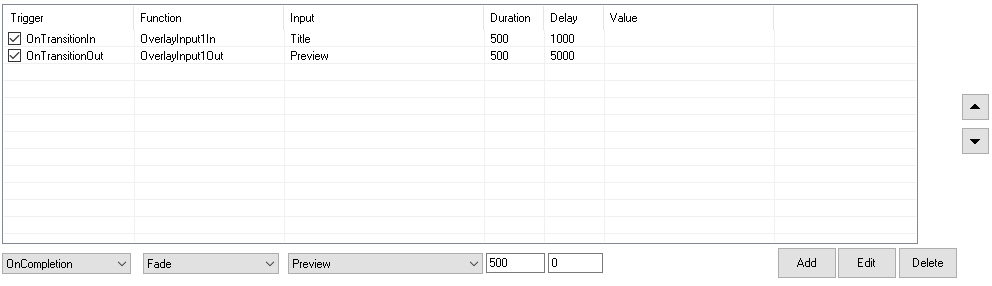
Triggers can be used to automate tasks when an Input either begins a transition (OnTransitionIn), begins a transition out (OnTransitionOut) or when a video completes playback (OnCompletion)
OnOverlayIn and OnOverlayOut can also be used when an Input is used as an Overlay
An unlimited number of tasks can be added, with each task running in the order it appears in the list.
In the example above the Title 1 input is turned on as an overlay 1 second after the current input begins a transition. After 5 seconds the overlay is turned off again.
Trigger
- OnTransitionIn
- OnTransitionOut
- OnOverlayIn
- OnOverlayOut
- OnCompletion (applies to video, list, photos and powerpoint inputs when they reach the end assuming Loop is not enabled).
- OnCountdownCompleted (applies to the title input, when a configured countdown clock reaches 0)
- OnVideoCallConnected (applies to the vMix Call input, when the guest is successfully connected)
- OnVideoCallDisconnected (applies to the vMix Call input, when the guest disconnects from the call).
- OnZoomActiveSpeaker (applies to the Zoom input, when the selected participant becomes the "Active Speaker").
- OnZoomActiveSpeakerWhileInOutput (applies to the Zoom input, when the selected participant becomes the "Active Speaker" but only if the Zoom input is in the output by itself or as a layer of another input that is currently in Output).
- OnZoomActiveSpeakerSelf (applies to any Zoom input, triggers when the participant representing vMix in the meeting becomes the "Active Speaker").
- OnPlaybackTime (applies to videos and audio files, when they reach the specified time during playback, the trigger will run. Note: This trigger only occurs while the video is playing, and may still trigger if dragging the position bar rapidly over the trigger time in vMix while playing)
- OnPlaybackRemaining (same as OnPlaybackTime above, except it is based on the time remaining for the input. The time remaining for a List input for example, covers all videos left to play in the list, including the current video. If Loop is enabled then this trigger will not occur, due to effectively infinite time remaining).
- OnReplayEventsCompleted. Triggered when all events selected for playback have been completed. This will only trigger within the specific Replay input that started the events (such as the A or B input)
Function
Select a task or transition effect (such as Fade, Cut etc)
Note that in order to prevent loops, transition effects have no effect for OnTransitionIn or OnTransitionOut.
Input
Select the Input the Function applies to (if applicable)
Duration
Select the duration of the transition effect (if applicable)
Delay
This trigger will wait for the selected amount of time (in milliseconds) before completing the selected Function and moving on to the next item in the list.
Triggers that use the same triggering name (such as OnTransitionIn) will run one after the other in the order that they are listed. In the example below, the OverlayInput1 function will be triggered 5 seconds after the ‘Input 1: Sample Video’ has transitioned to the main screen, and then an additional 2 seconds after this, the OverlayInput2 function will be triggered.
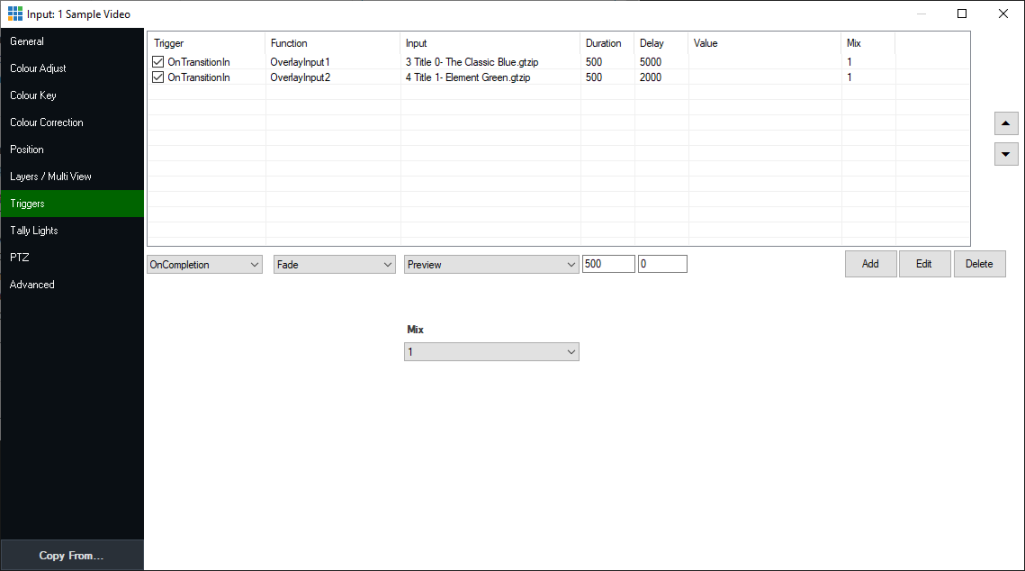
Important Note: Delay is limited to 30 seconds maximum (30000 ms). Any delay higher than this will be limited to 30 seconds by vMix, to prevent triggers occurring later in a production unexpectedly.
Therefore, Triggers should not be used for long running operations, instead look at the PlayList or Scripting features.
Triggers, Layers and Overlays
Triggers will only be activated on the primary input. For example if Input A is setup with Input B and C as Layers, only the Input A trigger will be used.
The exceptions to this are as follows:
OnCountdownCompleted: This always triggers regardless, even if the Input is not currently in any Output.
OnCompleted: This will also trigger if the Input in question is a Layer of the Input currently in Output or is being used as a separate Overlay.
OnPlaybackTime: This always triggers regardless, even if the Input is not currently in any Output.